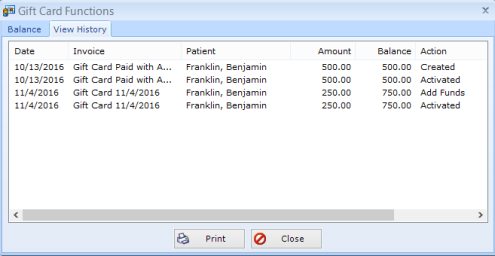Gift Cards - Adding Funds
Select Patient Paying for Additional Funds
In order to add funds to an existing Gift Card, select the patient who will be paying for the added funds.
Select Gift Cards on right side of screen.
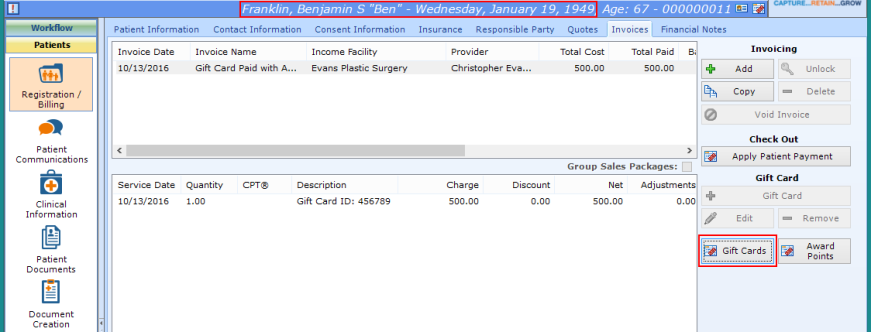
Find Existing Gift Card
Enter the Gift Card ID (or swipe through Gift Card reader). The Original Amount and Current Balance should display.
Select Add Funds.
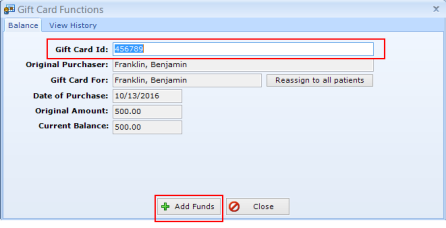
Enter the Amount of the Funds Added
Enter the amount to be added to the card and select OK.
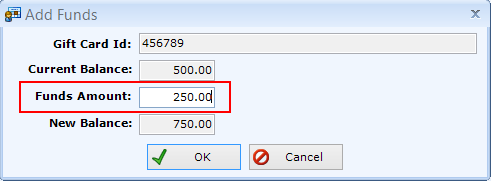
Apply Patient Payment
patientNOW will automatically create a Gift Card invoice for the amount of the additional funds and the Add Payment dialog will appear.
Enter payment information and select Payment Method.
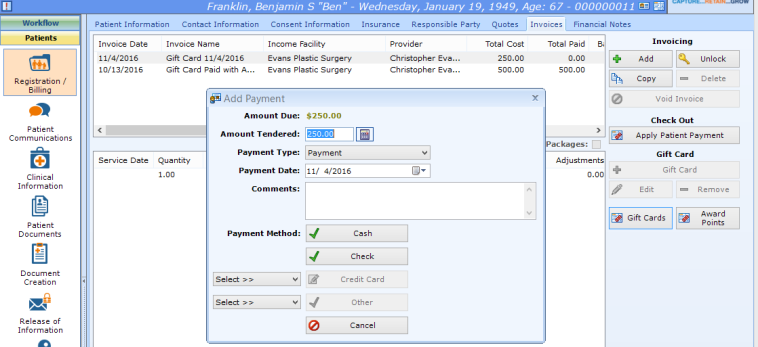
Confirm Funds Added to Gift Card
Select Gift Cards and Enter Gift Card number (or swipe through Gift Card Reader). The balance should reflect the additional funds. For a history of the gift card, select View History tab.